Adesso WKB-3200UB User Manual Page 2
- Page / 3
- Table of contents
- BOOKMARKS
Rated. / 5. Based on customer reviews


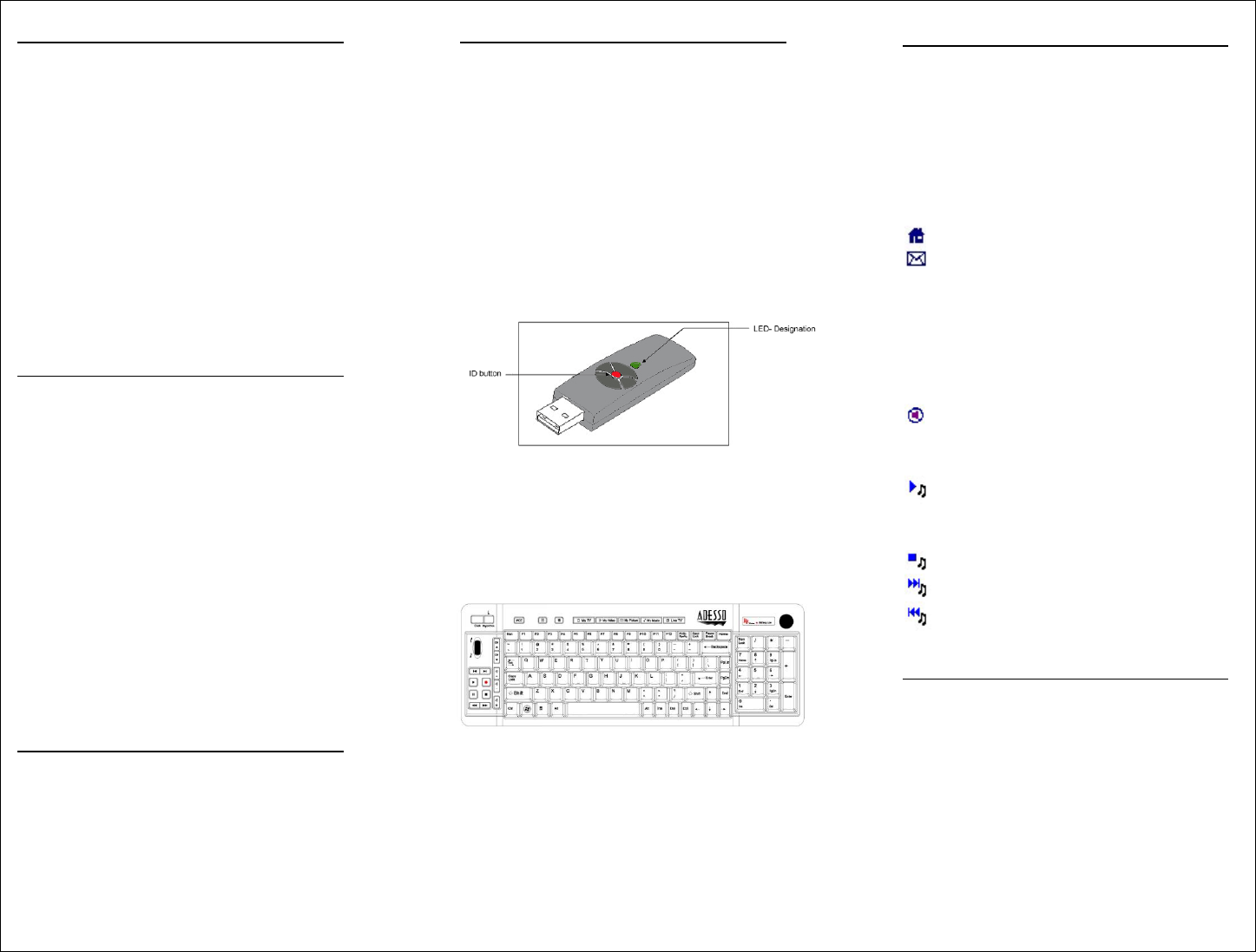
INTRODUCTION
Enjoy the freedom of wireless comes with
Optical Trackball, Scroll Wheels, Windows®
Key, Multimedia Control Keys, Internet Hot
Keys and (MCE) Media Center Edition
controls all are built in. If you are looking the
most cost effective, efficient and productive
personal wireless keyboard you will use, this
one is for you. It has quick access to MCE
home entertainment with a touch of the
button. This lets you operate you most of the
multimedia software with easy access to the
control keys. It is wireless, lightweight and
stylish which offers mobility and comfort. It is
ideal for Windows Vista and XP with MCE.
FEATURES
2.4 GHz USB Wireless Interface.
800 DPI optical trackball for easy
navigation.
Quite tactile keys for smooth typing.
Easy to use Scroll Wheel with left and
right click option.
Laser printed keycaps for longer wear.
Media Center Edition, Multimedia and
Internet Hot Key controls.
Light weight and elegant desig
n.
NOTICE:
RF Signal LED on the receiver will
flash when the keyboard is being
used.
When Battery Low LED lights, it
means the keyboard requires a change
of batteries.
INSTALLATION
1. Open the battery cover under the
keyboard and place 2 AA batteries
inside the battery compartment. Close
the battery compartment cover.
2. Plug the RF Receiver of the keyboard
into the USB ports of your computer.
3. Turn on your computer
4. Synchronize the ID of the receiver and
the keyboard:
Picture A
Press ID button on Dongle
receiver. (Picture A), the Green
LED will flash which means the ID
is searching.
Picture B
Press the ID button on the BACK
of the keyboard. (Picture B), After
you please the ID button on the
BACK of keyboard, the green LED
light will turn off on the dongle
receiver which means the
connection was successful.
HOTKEYS DESCRIPTION
(MCE) Media Center Edition Hot Keys
My TV
My Video
My Picture
My Music
Live TV
Internet Hot Keys
Internet Explorer
E-mail
Multimedia Hot Keys
Channel Up
Channel Down
Volume Up
Volume Down
Mute
Previous Track
Next Track
Play
Record
Pause
Stop
Forward
Rewind
TROUBLESHOOTING
If you cannot get your keyboard to work
after installation, please try the following:
1. Make sure you have connected the
receiver correctly to the computer. The
receiver has been properly plugged onto
computer's USB ports.
2. Make sure you have inserted four AA
batteries into its compartment correctly.
Move the keyboard closer to the
receiver.
 (1 pages)
(1 pages)







Comments to this Manuals