Adesso AKB-420UB User Manual Page 2
- Page / 2
- Table of contents
- BOOKMARKS
Rated. / 5. Based on customer reviews


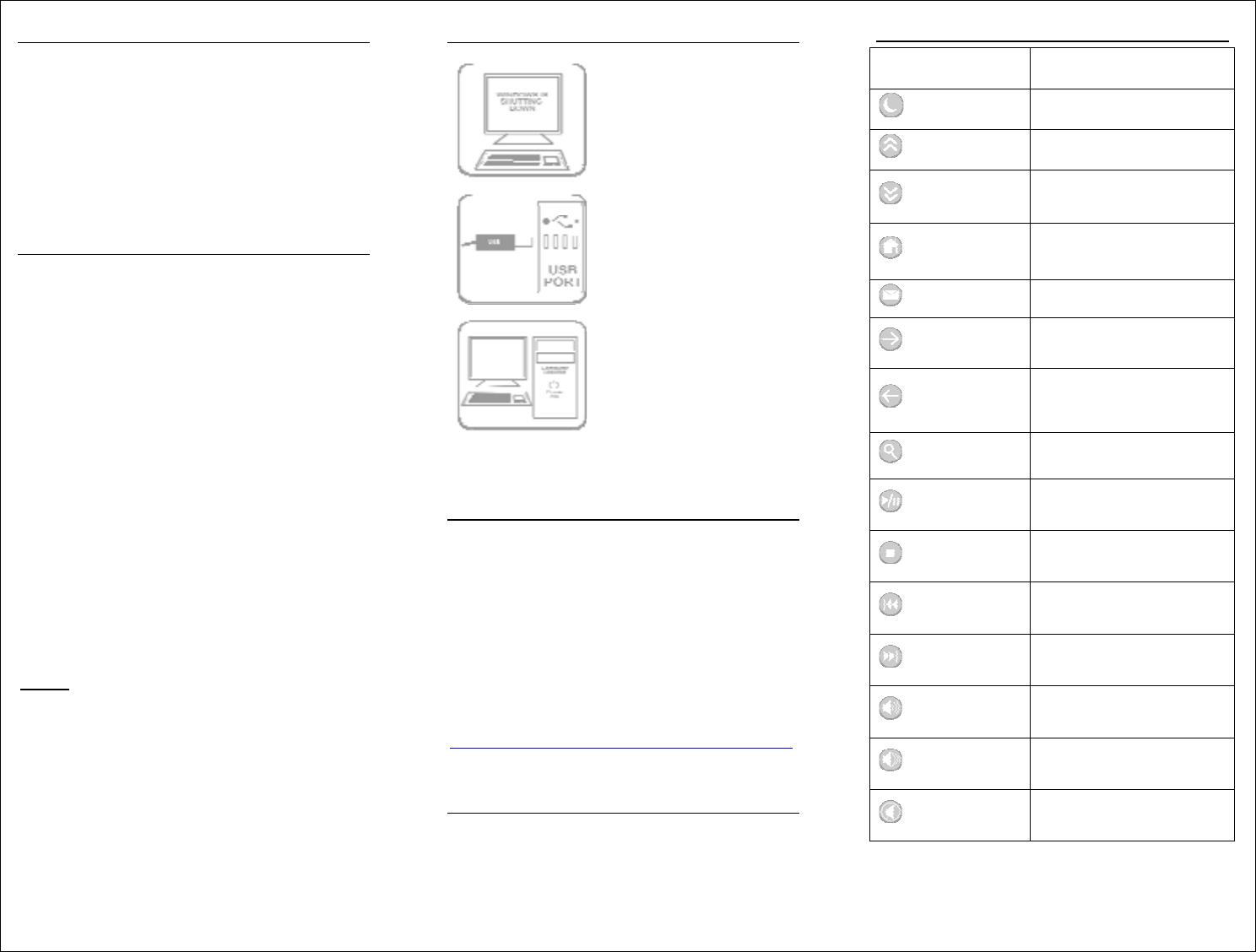
INTRODUCTION
Congratulations on your purchase of an Adesso
SlimTouch Pro Keyboard with integrated
Glidepoint
® Touch Pad. The contoured design
helps increase productivity while the integrated
touchpad saves time and valuable desk space.
FEATURES
• Stylish Design with full wrist support
• Hot Keys for Multimedia and Internet for
single touch access.
• Integrated Glidepoint
® TouchPad for
added convenience.
• Glidepoint
® Touchpad positioned on the
right area to add convenience.
• Includes vertical scrolling feature
integrated within the touchpad for faster
browsing.
• Touchpad supports advanced features
such as, Horizontal Scrolling, Zoom
In/Out, Back and Forward functions by
installing the Glidepoint Touchpad driver.
Note:
The touchpad’s standard features include 2
button mouse with vertical scrolling
functionality. Other optional advanced
features, such as Horizontal Scrolling, Zoom
In/Out, and Back/Forward functions, will only
work under Windows 2000, XP or Vista after
Glidepoint Touchpad driver is installed.
HARDWARE INSTALLATION
1. Shut Down your
computer before
installing this keyboard.
2. Plug the keyboard
connector into the USB
port.
3. Switch ON your
computer and you should
be ready to go.
DRIVER INSTALLATION
FOR WINDOWS VISTA /XP/2000 USERS
• Simply Plug and Play, there is no need to
install any drivers for the Hot Keys or
touchpad’s standard feature with vertical
scrolling function.
• For optional advanced features of your
touchpad, such as Horizontal Scrolling,
Zoom In/Out, and Back/Forward
functions. Please download the driver
from our website:
http://www.adesso.com/drivers/GlidePoint.zip
FOR LINUX OS USERS
• There is no need to install the Glidepoint
software on your system.
Simply plug in your keyboard and use the
touchpad as a standard touchpad.**
HOT KEY FUNCTIONS
Function Name Function
Description
Sleep
Puts the computer to sleep
mode
Page Up
Scrolls up the Windows
Folder or browser
Page Down
Scrolls down the Windows
folder or browser
Home
Launches the default
Internet browser in your
system.
Mail
Goes to your Outlook email
program
Forward
Moves to the next page of
the browser
Back
Moves from the previous
page of the browser
Search
Opens the window search
program
Play/Pause
Plays/Pauses your video or
audio media.
Stop
Stops the audio/video file
currently being played.
Previous Track
Plays the music track before
the current record
Next Track
Plays the music track after
the current record
Volume Up +
Increases the volume of the
current audio.
Volume Down -
Decreases the volume of the
current audio.
Mute
Mute & Un-Mute the audio.

1
2
 (3 pages)
(3 pages)







Comments to this Manuals