Adesso CNDV-50MT Service Manual
Browse online or download Service Manual for Car navigation systems Adesso CNDV-50MT. Adesso CNDV-50MT Technical data User Manual
- Page / 82
- Table of contents
- TROUBLESHOOTING
- BOOKMARKS



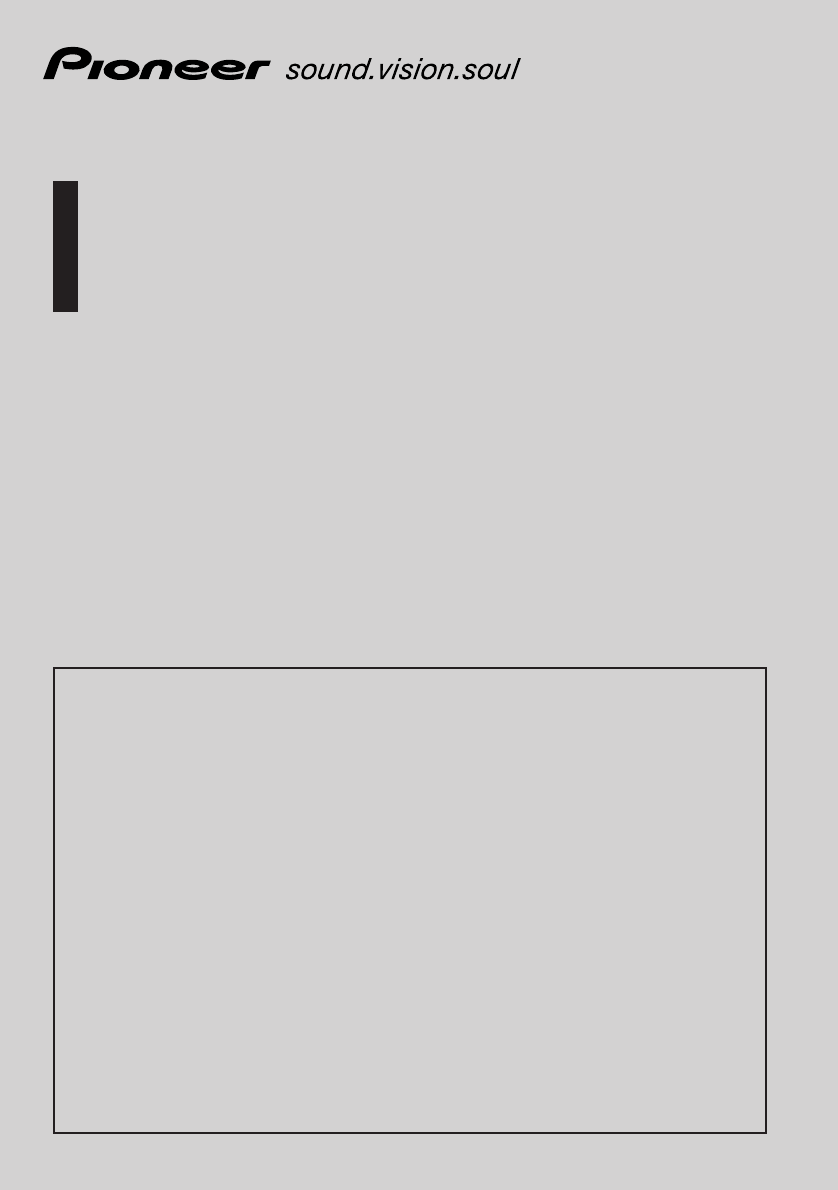
- CNDV-50MT 1
- CNDV-50MTP 1
- Introduction 3
- PIONEER CNDV-50MT [CNDV 5
- 50MTP] - for Canada 5
- Terms and Conditions for the 7
- Tele Atlas Data 7
- Chapter 1 10
- Chapter 2 10
- Chapter 3 10
- Chapter 4 11
- Chapter 5 11
- Important Safety Information 12
- To ensure safe driving 13
- Parking brake interlock 13
- Night display 14
- Terminology 16
- Map Discs for Navigation Sys 17
- Basic Operation 19
- Basic Navigation 20
- Chapter 1 Basic Operation 21
- Chapter 1 22
- Buttons you can use 23
- How to Use Menu Screens 23
- Main menu 23
- Shortcut menu 24
- How to Use the Map 25
- Changing the scale of the map 27
- 2 Touch 28
- 3 Touch “Back” 28
- 4 Touch 29
- Chapter 2 31
- 3 Touch “Category” 31
- 4 Touch the desired category 31
- 2 Touch “Number of Routes” 34
- Avoid Ferry 35
- Route Condition 35
- Number of Routes 35
- Avoid Toll Road 35
- Designate Areas to Avoid 35
- Checking the Set Route 36
- Information menu 37
- Destination 37
- 2 Touch “Yes (all)” 38
- 2 Touch “Way Point” 38
- Skipping a way point 39
- Using POI shortcuts 40
- Chapter 3 41
- Changing a name 43
- Selecting sound 43
- Setting Areas to Avoid 45
- Registering an Area to Avoid 45
- Using a PC Card 46
- Initializing a PC card 46
- Loading registered locations 47
- Deleting PC card data 47
- Changing Background Picture 47
- Checking the connections of 49
- Chapter 4 51
- 2 Touch “Next” 51
- 3 Touch “KM/Mile Setting” 51
- Basics of Voice Operation 55
- To Ensure Safe Driving 55
- Flow of voice operation 55
- Voice Commands 56
- Common commands 56
- Commands for display change 56
- Available voice commands 56
- 2 Say “New Destination” 57
- 3 Say “POI in Vicinity” 57
- 4 Say “GAS Station” 58
- 5 Say “All Categories” 58
- Appendix 59
- Combining and Using Pioneer 60
- AV Equipment 60
- System Display 62
- Handling Large Errors 64
- Vehicles that Cannot Obtain 65
- Speed Pulse Data 65
- Conditions Likely to Cause 65
- Noticeable Positioning Errors 65
- Other function limitations 68
- Troubleshooting 69
- ➞ “Installation Manual”) 71
- Route Setting Information 75
- Route search specifications 75
- Auto Reroute 76
- Route highlighting 76
- Intersection enlargement 76
- Tracking 76
- Display Information 79
- Settings 80
- PIONEER CORPORATION 82
Summary of Contents
Operation ManualDVD Map - USA / CanadaCNDV-50MTCNDV-50MTPAVIC-880DVD, AVIC-88DVD, AVIC-80DVD,AVIC-90DVD, AVIC-9DVDENGLISHREAD ME FIRST!To Users Updat
8 Table of Contents Introduction License Agreement 1 PIONEER CNDV-50MT [CNDV-50MTP] - for U.S.A. 1 PIONEER CNDV-50MT [CNDV-50MTP] - for Canada
9Checking the connections of leads and installa-tion positions 47Chapter 4Customizing Your Navigation Sys-temModifying the Default Settings 49Items
10Important Safety InformationBefore using your Navigation System, be sure to read and fully understand the following safety information:❒ Read the en
11Notes Before Using the System and Additional Safety Informa-tion Available modelsThis software can be used with the following models:AVIC-9DVD, AVIC
12To watch a DVD or TV, park your vehicle in a safe place and apply the parking brake.Color difference of the map display between day and nightThe exa
13Manual OverviewThis manual provides the important information you need to make full use of your new Navigation Sys-tem. The beginning sections outli
14TerminologyBefore moving on, take a few minutes to read the following information about the conventions used in this manual. Familiarity with these
15Map Discs for Navigation Sys-temConfiguration of data recorded on discsThe map for this navigation system is supplied on two discs: one for the west
17Chapter 1 Basic OperationChapter 1Basic OperationFlow from Startup to Termina-tion• If the program is not installed, see page 57 and install the pro
The screen shown in the example may differ from the actual screen.The actual screen may be changed without notice for performance and functionimprovem
18Chapter 1Basic OperationBasic NavigationThe most frequently used function is the Address Search, in which the address is specified and the destinati
19Chapter 1 Basic Operation1 Press the NAVI MENU button to display the main menu.2 Touch “Address Search”.Selects the method for searching the destina
20Chapter 1Basic Operation“0-9” :You can input text with numbers.“Back” :Returns you to previous screen.❒ For example, for “Early California Ct”, you
21Chapter 1 Basic Operation❒ If the selected street is very long and passes through several cities or areas, the screen for entering the name of the c
22Chapter 1Basic Operation1 With the map displayed, press the NAVI MENU button.2 To change to the menu you want to use, touch the name of the menu dis
23Chapter 1 Basic Operation :DestinationDisplayed when the map is scrolled. Set the route to the place specified with the cross pointer.➲ Searching th
24Chapter 1Basic OperationHow to view the map of the cur-rent location• In Driver’s View, a small gauge with no scale is depicted, but is not intended
25Chapter 1 Basic OperationCity MapIn certain metropolitan city areas, a more detailed “City Map” is available at the 0.05 mi (50 m) map scale or lowe
26Chapter 1Basic Operation❒ The icon of a registered location is indicated when the map scale is 10 miles (20 km) or lower. ❒ POI icon is indicated wh
27Chapter 1 Basic OperationFinding a destination on the mapIf you search the location you want to visit by scrolling the map, and touch in the Short
1 Introduction License Agreement PIONEER CNDV-50MT [CNDV-50MTP] - for U.S.A. THIS IS A LEGAL AGREEMENT BETWEEN YOU, AS THE END USER, AND PIONEER ELEC
28Chapter 1Basic Operation
29Chapter 2 Setting a Route to Your DestinationChapter 2Setting a Route to Your Destination• For safety reasons, these route-setting functions are not
30Chapter 2Setting a Route to Your Destination5 Touch the subcategory.6 Input the name of the POI.If the list does not automatically appear when the n
31Chapter 2 Setting a Route to Your Destination➲ Finding a POI in your surroundings ➞ Page 30❒ The distance indicated in the list of the search result
32Chapter 2Setting a Route to Your DestinationSelecting Destination from the Destination History and Address BookAny place that has been searched befo
33Chapter 2 Setting a Route to Your DestinationAvoid FerryThis setting controls whether or not ferry cross-ings should be taken into account.On :Calcu
34Chapter 2Setting a Route to Your Destination4 Touch “Information” to check the infor-mation on the selected route.You can also check details of the
35Chapter 2 Setting a Route to Your Destination3 Touch “Route Profile”.4 Check the contents on the display.As necessary, scroll the list.5 Touch “Back
36Chapter 2Setting a Route to Your DestinationCanceling the Route GuidanceIf you no longer need to travel to your destination or if you want to change
37Chapter 2 Setting a Route to Your DestinationSkipping a way pointIf the points are set, the next way point along the route can be skipped.1 Touch th
2 3. LIMITATION OF LIABILITY IN NO EVENT SHALL PIONEER BE LIABLE FOR ANY DAMAGES, CLAIM OR LOSS INCURRED BY YOU (INCLUDING, WITHOUT LIMITATION, COM-P
38Chapter 2Setting a Route to Your DestinationUsing POI shortcutsSelecting POI shortcutsYou can select up to six shortcuts to your favorite category f
39Chapter 3 Editing the Navigation UtilitiesChapter 3Editing the Navigation Utilities• For safety reasons, these functions are not available while you
40Chapter 3Editing the Navigation UtilitiesRegistering a previous location in the Address BookOnce a destination or way point is searched, it is autom
41Chapter 3 Editing the Navigation Utilities1. NameThe name can be used as a command for voice operation.2. Name (2nd line)The name of the city appear
42Chapter 3Editing the Navigation UtilitiesDeleting Address Book or Desti-nation History InformationItems registered in the Address Book or Desti-nati
43Chapter 3 Editing the Navigation UtilitiesSetting Areas to AvoidIf you register Areas to Avoid, such as crowded intersections or congested areas, ro
44Chapter 3Editing the Navigation UtilitiesUsing a PC CardYou can store the following information on a PC Card (sold separately):• Locations registere
45Chapter 3 Editing the Navigation UtilitiesLoading registered locations data from a PC cardAddress Book data stored on a PC card can be loaded to the
46Chapter 3Editing the Navigation Utilities❒ Progressive format JPEG pictures cannot be used.1 Insert a PC card into the PC card slot.2 Touch “Setting
47Chapter 3 Editing the Navigation UtilitiesChecking the Navigation StatusThe navigation status, including the driving sta-tus of a vehicle, positioni
3 PIONEER CNDV-50MT [CNDV-50MTP] - for Canada THIS IS A LEGAL AGREEMENT BETWEEN YOU, AS THE END USER, AND PIONEER ELECTRON-ICS OF CANADA, INC. (“PION
48Chapter 3Editing the Navigation Utilitieswill be displayed. When the angle of the navigation unit has been changed, “Exces-sive vibration” will be d
49Chapter 4 Customizing Your Navigation SystemChapter 4Customizing Your Navigation System• For safety reasons, these functions are not available while
50Chapter 4Customizing Your Navigation System• Major Ordinary Road• When the “KM/Mile Setting” is set to “Mile” or “Mile & Yard”, it can be set in
51Chapter 4 Customizing Your Navigation SystemBackground Picture Setting➲ The background picture can be changed ➞ Page 45Language Selection➲ The langu
52Chapter 4Customizing Your Navigation SystemVoice Recog.HelpThis setting controls the list of available voice commands displayed during voice operati
53Chapter 5 Operating Your Navigation System with VoiceChapter 5Operating Your Navigation System with VoiceBasics of Voice OperationTo Ensure Safe Dri
54Chapter 5Operating Your Navigation System with Voice➲ When you are used to voice operation fea-tures and no longer need Voice Help, you can turn it
55Chapter 5 Operating Your Navigation System with VoiceOperating the route being guidedRerouting, XX mi/km detour, Cancel Route, Can-cel Way Point, Ro
56Chapter 5Operating Your Navigation System with Voice4 Say “GAS Station”.Displays the name of a major gas station group.5 Say “All Categories”.The ma
57AppendixAppendixInstalling the ProgramThe program is installed to the Navigation Sys-tem using the application disc.This is not necessary if your de
4 3. LIMITATION OF LIABILITY IN NO EVENT SHALL PIONEER BE LIABLE FOR ANY DAMAGES, CLAIM OR LOSS INCURRED BY YOU (INCLUDING, WITHOUT LIMITATION, COM-P
58AppendixWhen the installation is complete, the open-ing display appears.6 Press the NAVI/AV button to change the navigation screen.Some time is need
59AppendixAbout AV Head Units /Displays to be ConnectedYou need an AV head Unit or Display with a touch panel feature to use this software. If a displ
60AppendixCharacteristics of the Naviga-tion System when combined with Pioneer AV Head Unit or AV System DisplayWhen the navigation system is combined
61Appendixthe built-in DVD player to play a DVD-Video or CD when using the NAVI Source, the operation but-tons are displayed on the screen and a few l
62AppendixSimple hybrid modeWhen the speed pulse is not detected, position-ing is performed in this mode. Only horizontal movement is detected, so it
63Appendixcase, it is impossible for the system to use GPS positioning.• If a vehicle phone or cellular phone is used near the GPS antenna, GPS recept
64Appendix• If you take a recently opened road that is not on the map.• If you drive in zig-zags.• If the road has connected hairpin bends.• If there
65Appendix• If you put on chains, or change your tires for some of a different size.• If trees or other obstacles block the GPS sig-nals for a conside
66AppendixGuidance• When your vehicle approaches an unrecorded area, you will be notified three times: when the distance to the unrecorded area is 12
67AppendixTroubleshootingIf you have problems operating your Navigation System, refer to this section. The most common prob-lems are listed below, alo
5 Terms and Conditions for the Tele Atlas Data THIS IS A LEGAL AGREEMENT (THE “AGREE-MENT”) BETWEEN YOU, THE END USER, AND TELE ATLAS NORTH AMERICA,
68AppendixSetting of the Installation direction lever is wrong.Check the installation position of the navigation unit of your Navigation System and th
69AppendixMessages and how to react to themThe following messages may be displayed by your Navigation System.❒ There are occasions when you may see er
70AppendixRoute calculation was not possible. Route calculation has failed because of malfunction of map data, software, hardware, or disc.• Change th
71AppendixThis area does not contain any POI’s of the selected type.POI Search cannot be performed because the searched location is in areas not store
72AppendixIf a message about the PC card is displayed• If there is no more space on the PC card or 300 items of data are already stored in one group,
73AppendixRoute Setting InformationRoute search specificationsYour Navigation System sets a route to your desti-nation by applying certain built-in ru
74Appendix• In some cases, guidance may direct you past your destination and then indicate a U-turn to get back to it.• In some cases, a route may beg
75AppendixTypes of the Road Stored in the DiscThere are three types of roads in the map of this disc.Roads included in the Route Guidance and roads no
76AppendixPC cardCard-type peripheral equipment mainly used for per-sonal computers. The Navigation System can use a memory card to store data.Point o
77AppendixDisplay InformationMain menuP. 18DestinationAddress SearchP. 31, 39Return HomeP. 31, 39Go toP. 29POI SearchP. 30Vicinity SearchP. 32, 40Addr
6 harmless from and against any liability, loss, injury (including injuries resulting in death), demand, action, cost, expense, or claim of any kind
78AppendixP. 39Return HomeP. 39Go toP. 49Average SpeedP. 50Modify Current LocationP. 50Hardware VolumeP. 50Demo ModeP. 50Day/Night DisplayMap DisplayP
79AppendixShortcut menuP. 27:Destination:Chg.RouteP. 40:RegistrationP. 30:Vicinity SearchP. 37:Overlay POIShortcut menuP. 35RerouteP. 36Cancel RouteP.
Published by Pioneer Corporation.Copyright © 2004 by Pioneer Corporation.All rights reserved.Printed in Japan<CRB2075-A> UC<KKYHF> <04L
7 for the County of Santa Clara. Sections 2 - 4 and 7 - 11 shall survive the expiration or termination of this Agreement. This Agreement may be amend








Comments to this Manuals